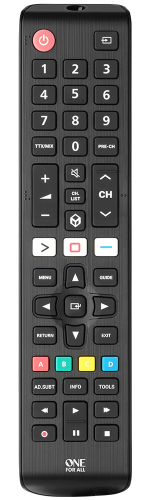Find your product
Samsung TV remote
There is one problem that often occurs when you own multiple electronic devices. Since, every device has a corresponding remote control, you often have too many remote controls laying around. For example, if you own a Samsung TV, you (probably) also own the appropriate Samsung TV remote. But, if you also own a STB (Cable, Sat, Freeview), a DVD- or Blu-ray player, a sound system, game consoles and streaming devices, you probably own the corresponding remote controls for these devices as well. If this example sounds familiar to you, you simply own too many remote controls. At One For All we know how annoying it is when you own too many different kinds of remotes. You try to figure out which remote control belongs to which electronic device, but you often cannot remember which is which. And what should you do when a remote gets lost? All of these problems can easily be solved with a universal remote control for your Samsung devices. The best thing about owning a universal remote control for Samsung devices is that you can create the ultimate-television-experience. Sounds this appealing to you? Take a look at the Samsung universal remotes that One For All has to offer!
In the large product range of One For All you are able to find the perfect universal remote control for your Samsung devices. By owning one of our universal remotes you are free to connect up to eight different devices! The only requirement is that these devices should already be controlled by a remote control. So, with a universal remote control you cannot just control your Samsung TV, but also your DVD-player, Blu-ray player, Freeview Sat Cable, home cinema set and streaming devices like Apple TV, and much, much more! If you want to know which one of our universal remotes is best suited to your electronic devices, you can use our remote product selector. When you select all the devices you wish to connect to the universal remote, our product selector will present you with the best suited remote control. Are you still curious about all the possibilities and advantages of our universal Samsung TV remotes? You can read all about this and other functionalities in our best bits of our universal remote controls blogpost.
Characteristics and controls of a universal remote for Samsung
Our universal Samsung TV remotes obtain a lot of unique features. One of the features that deserve to be highlighted is that our universal remotes can perform the exact same functions as the original remote. This means that you can perform all common Samsung functions like Menu, Guide, HDMI and Smart Hub. So, you do not have to learn anything new! You can just start using the universal Samsung TV remote. Next to this fancy feature, our Samsung TV remotes can be used for all Samsung TV models, like LCD, LED, Plasma, OLED and QLED. Another special feature of our universal remote controls is that they can also control other electronic devices than just your television. This means that you can also control your Set Top Box (SAT/Cable/Freeview, sound systems, Blu-ray/DVD-players, (IR) game consoles (PS2/Xbox), sound bars and streaming devices (Apple TV) with just one remote control. Since, you are able to control multiple devices with one remote, it does not matter if you lose one of the other remote controls—the universal Samsung TV remote can perform the exact same functions!
Our Samsung all in one remote is not only unique in their functions, but the universal remote also has some unique buttons to press! Some of these buttons are explained further below. The buttons we believe earn some special attention are the “Activity Keys”, “Learning Function” and “Macro”. You can read more about the other functions in our latest blogpost—one of these features is our “Combi Control”.
- Activity Keys – With the “Activity Keys” feature on the universal Samsung TV remote from One For All, you can control up to eight electronic devices as if they were one. Thanks to this feature you no longer have to switch between the different devices. With the buttons you can operate different activities like ‘Watch TV’, ‘Play Game’ or ‘Listen to Music’. You are even able to create your own custom activities!
- Learning Features – With the “Learning Feature” you can make your new Samsung remote ‘learn’ functions from other remote controls. Since you can connect your universal TV remote to eight other electronic devices, you can also learn unique functions from these devices. If you wish to make your universal TV remote perform advanced or missing functions from other video or audio devices, you can use the learning feature. Would you like to know more about the different functions of this feature? You can read all about it in our Learning Features blogpost.
- Macro – Using the “Macro” feature, you can program different commands into the Samsung TV remote. For example, by programming sequences of commands, you can switch off all connected devices with just one press of a button! You can program your own unique sequence so that you can create your own set of commands. The possibilities with the “Macro” feature are endless!
Installing a universal remote for Samsung TV
To make sure that the installation of the universal Samsung TV remote would be as easy as humanly possible, One For All has created “SimpleSet”. With our unique “SimpleSet” feature you are able to install your new Samsung television remote within just 30 seconds. In a few simple steps, you can connect your Samsung TV and other AV devices up to your universal remote. Just make sure to check if the other electronic devices are originally controlled by an IR remote control.
When installing your universal remote for Samsung TV with the “SimpleSet” feature, it only takes three steps to connect your remote up to eight other devices. By following the steps described below, you can manually enter the product code of each electronic device. When it is clear for you which product code you have to use for each device, you can start with the first step of the “SimpleSet” installation process. When you have trouble finding the product codes, or if you are not sure which ones you have to use, please feel free to consult our support pages for more information. If you wish to message us directly, then this is also possible! You can use our telephone number for any question you might have. We always try to give you a fitting response!
- Press and hold down the MAGIC key on the universal Samsung TV remote.
- Select the device you want to connect your universal Samsung remote control to.
- Finally, press and hold down the digit key to set up for your brand (Samsung) and device. As soon as the device turns off, you have to release the key and the LED on the remote will blink twice.
Are you not quite sure if the universal Samsung TV remote control is the remote that fits your needs and electronic devices best? Are you looking for some guidance in this area? If this is the case, you can use our Remote Wizard for some help. But remember, no matter which remote control you choose, whether it is our Samsung TV remote or one of our Samsung remote control replacement, you are one step closer to creating an ultimate-television-experience.